how to make your own designs on silhouette cameo

Your Own Drawings and Silhouette, Cameo
Silhouette CAMEO® electronic cutting tool has several ways you can create original designs of your very own . One way is to purchase designs from the Design Store and combine them to come up with your own creation. A way to get an even more original design is to use the drawing tools in the CAMEO software that allow you to draw your composition right onto the computer screen. But my very favorite way to create an original design with CAMEO is to import my drawings that I create using pencil and paper.
I've enjoyed making my own drawings since I was just a young girl, a talent that I inherited from both my mother and father. My CAMEO has allowed me to take my drawings and turn them into designs that I can use to make all kinds of original creations.
Trees, cars, abstract objects, bears, cows, chicks, pigs, and an array of other animals are just some of the things I've drawn to be cut out using my CAMEO. I've designed household decor, holiday crafts, decorations and favors for weddings and baby showers, greeting cards, appliqués for clothing and for glassware, among other things, all using my Silhouette Cameo.
The possibilities of things that can be designed are endless. I have so many more ideas and visions of fun things I want to create. It's exciting; being able to make cutouts of things you have drawn yourself!
What about you? Can you think of some things you'd like to draw and design for use with Silhouette CAMEO®?
This step by step tutorial will show you how you can do that very thing with drawings of your own. I've used a very simple drawing for illustration purposes, but your drawing can be as detailed as you'd like.
Silhouette, Cameo Tutorial
Step 1
Create your original drawing with pencil and paper. To begin with, make your drawing simple; keeping in mind that CAMEO will cut an outline of your drawing. As you gain experience you'll be able to make more detailed drawings. When you have finished your drawing, outline it in black ink and erase all of the stray pencil marks.
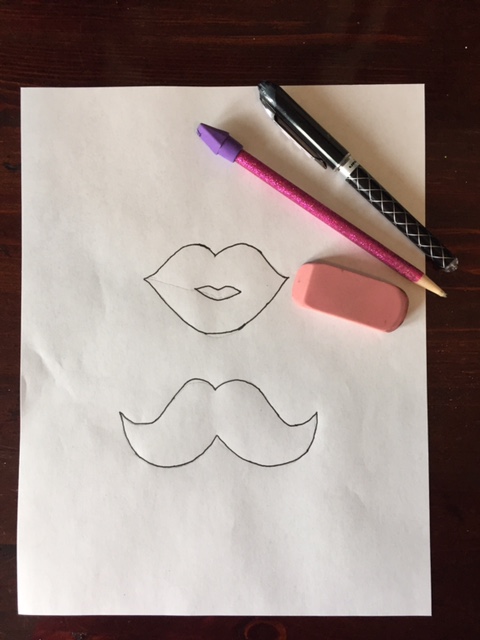
Step 1 – Create your original drawing with pencil and paper.
Step 2
You'll need a printer with a scanner for this next step. Scan your drawing into the computer connected to your Silhouette CAMEO®. Save your downloaded drawing into a picture file on the computer.
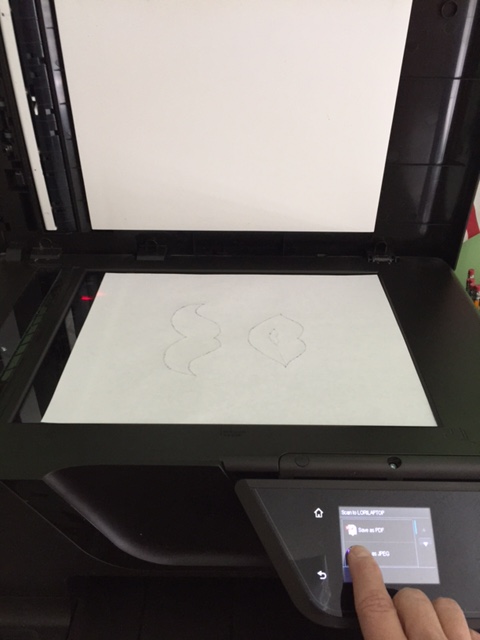
Step 2 – Scan your drawing.
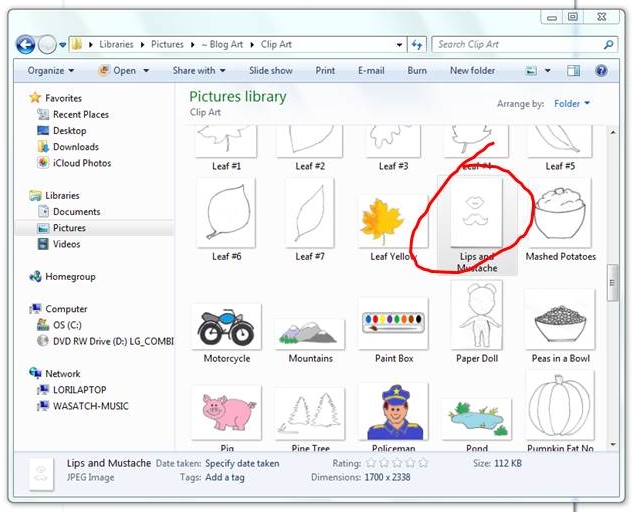
Locate your scanned drawing on your computer.
Step 3
From the CAMEO software on your computer, import the saved picture into your Silhouette library and insert your saved picture into the design you are creating on the computer screen. Then you can add any lettering or other design components that you might desire.
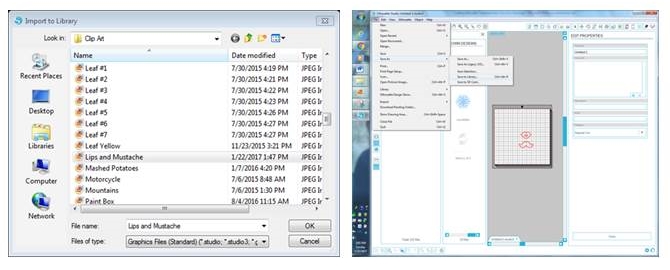
Step 3 – Import your saved drawing into your Cameo library.
Step 4
Load your desired medium (vinyl, cardstock, scrapbook paper, etc.) and you are ready to send it to CAMEO and to do the work of cutting out your design.
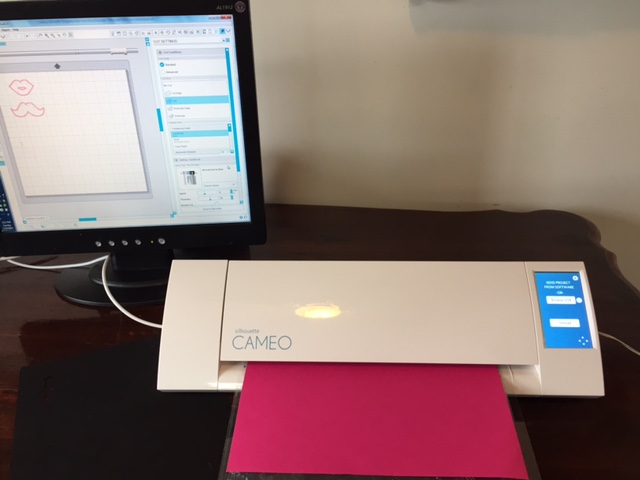
Step 4 – Cut out your design.

Finished Product!
Step 5
Your cutout design is now ready to be added to the project of your choice! I printed out both the lips and mustache on pink and black paper (I'll save the black lips and the pink mustache for some kind of funky future project. You could draw and scan them separately or crop and your image to show just the lips and then just the mustache and cut them out separately on different colors
Your personally designed creations will allow you to make all kinds of fun decorations, crafts, and gifts that you and your family and friends can enjoy and be proud of! There are endless possibilities of things you can create from your own drawings using Silhouette CAMEO®

Lips and Mustaches – My Silly Daughters!
Here are some related products you might like. Click on the photo or the description to be directed to Amazon where you can purchase the items.
Silhouette Cameo — Starter Bundle
Vinyl Ease 12″ x 12″ 30 Sheets Assorted Glossy Colors Permanent Adhesive Vinyl for Cricut, Silhouette, Pazzles, Craft ROBO, QuicKutz, Craft Cutters, Die Cutters, Sign Plotters – V0101
Silhouette Cameo 3 Dust Cover – Pink
Silhouette Cameo Heat Transfer Starter Kit with The Ultimate Silhouette Beginner Guide to Heat Transfer Vinyl
You may use these HTML tags and attributes: <a href="" title=""> <abbr title=""> <acronym title=""> <b> <blockquote cite=""> <cite> <code> <del datetime=""> <em> <i> <q cite=""> <s> <strike> <strong>
how to make your own designs on silhouette cameo
Source: http://lovemybighappyfamily.com/silhouette-cameo-own-drawings/